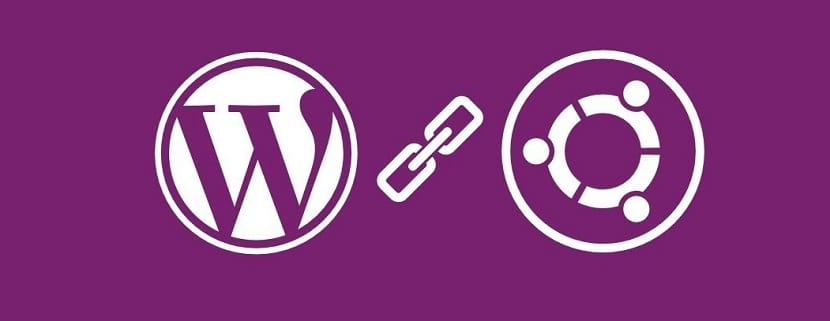Today I will show you how to install WordPress on the latest version of Ubuntu (Linux distro).
First of all, what is WordPress?
WordPress is a content management system (CMS) that allows users to build and manage websites
To set up WordPress on Ubuntu I’m going to use the LAMP stack, short for Linux, Apache, MariaDB, and PHP.
Let’s Get Started.
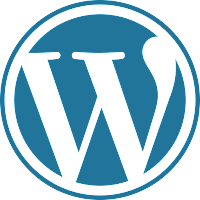
Type the following commands:
> sudo apt update -y
– This command is meant to update packages versions from the internet to the latest ones.
> sudo apt install apache2 -y
– This command will install the latest version of apache which is used to set up a web server on Linux.
> sudo apt install mariadb-server mariadb-client
– Mariadb-server packages are used to set up the database server whereas mariadb-client packages are used to connect to the database server.
Once installed type the following command to start mariadb:


To integrate PHP with the database we will need to install some essential packages.
Be aware to be inside this path: /var/www/html, otherwise these packages will be installed somewhere else and the integration will not occur.
> sudo apt install php-mysql php-cgi php-cli php-gd -y
> sudo systemctl restart apache2
Permissions are required in the file.
> sudo chown -r www-data:www-data /var/www
Get your IP address by typing (ip a), copy it, and paste it to the URL bar on your google browser.
After loading you should see this screen, this means that the process you have followed so far worked perfectly.
Go back to your terminal to create a database
> sudo mysql -u root -p
A prompt message “enter password” will pop up, just type the root password you specified before.
Afterwards, follow the commands on this picture below according to your own information
Return to this screen and provide all the information you just input to create the database.
Click submit button and if the information entered is correct you will see this screen.
Click the button and enter basic information about the web page settings, then log in.
WordPress has been successfully installed.