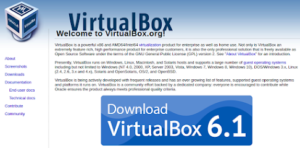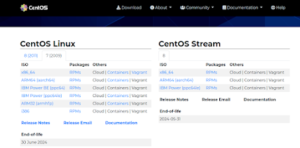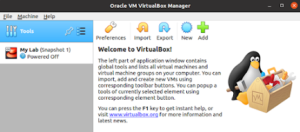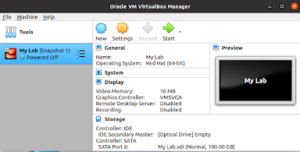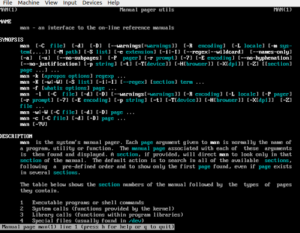Before starting, there are some important terms you must know so that you can understand the directions properly.
1. Physical Machine: As the word said “Physical” it is the main element that we need to perform everything such as the computer, server, etc.
2. Host-Hardware: This means the physical components inside the computer that make work it correctly by the motherboard, CPU,GPU, etc.
3. VirtualBox (VM) – (Hypervisor) : This is a free open source program working as a Hypervisor, its purpose is to allow, install, create and runs virtual machines. VirtualBox runs on any OS.
4. Virtual Machine: A virtual machine installed over a physical one.
Note: In this case I’m using Oracle VirtualBox but there are more Hypervisors you can use. I highly recommend this one is well-made and secure.
Let’s get started!
In this time we’re going to install the VirtualBox and the OS of your preference. Don’t forget that the VB hold always the OS.
1. VirtualBox Installation:
-Now in the desktop, open the google chrome or Firefox browser and search for:
-If you want to install it by Linux command, just open the terminal and insert the one below:
sudo apt install virtualbox
2. OS Installation:
Install the OS of your preference, I’m going to show you an example using CENT OS and running it in virtual box.
Example:
-Now having both installed we are going to open the virtual box and adding the operating system installed.
-It’s going to bring you here:
Fill out with the information needed.
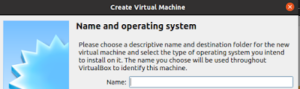
-Once done with the installation your screen must look like the one below, then just click the start button it’s going to boot the new Virtual Machine.